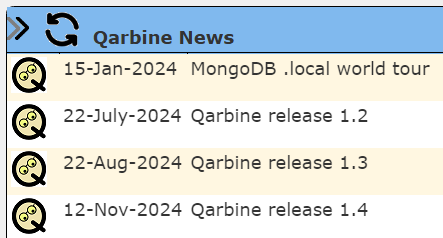Home Page Guide
Summary
This document covers the ways in which you can use the Home page to navigate to the different Qarbine tools and quickly access your favorite and recent components.
Opening the Tool
You can access the Home page in several ways. Tools can be opened from the signOn page and from various tools using the hamburger menu.
You can open the tool from the hamburger menu on each tool.
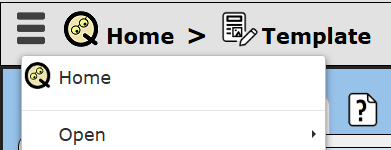
Pressing the control key during the menu click opens the tool in another tab.
Another way is to click on the “Home” in the area highlighted below.
Layout and Interaction
Left Side
The upper left half shows the components you have noted are your favorites. They are grouped by class which is selectable from the drop down.
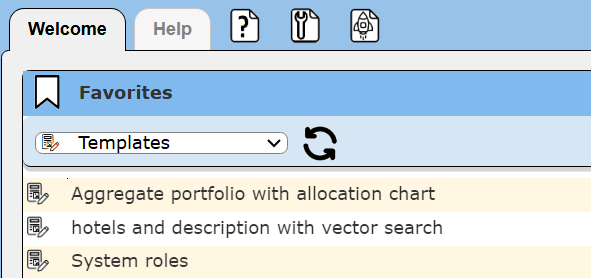
The lower left shows your recent components.They are grouped by class which is selectable from the drop down.
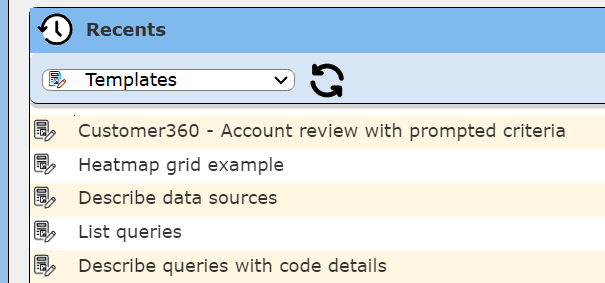
The favorites and recents are grouped by their component class. The drop down controls which ones are shown.
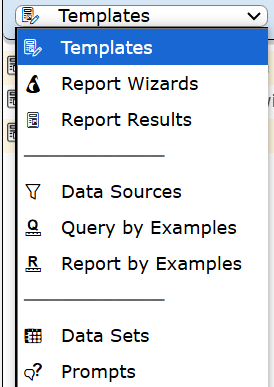
The favorites and recents can be reset in any tool by first clicking the icon noted below.
In the dialog there are 2 buttons of interest.
Below is sample output from clicking the “Validate” button.
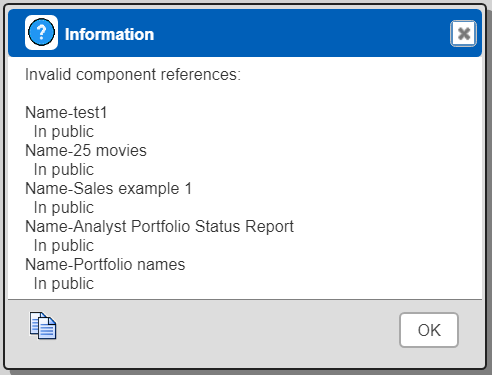
Clicking “Reset” presents a prompt.
Clicking the “Yes” button clears all of the recents.
Middle Area
The middle area provides one click access to various tools. The tools shown vary may account access level and Qarbine installation feature level.
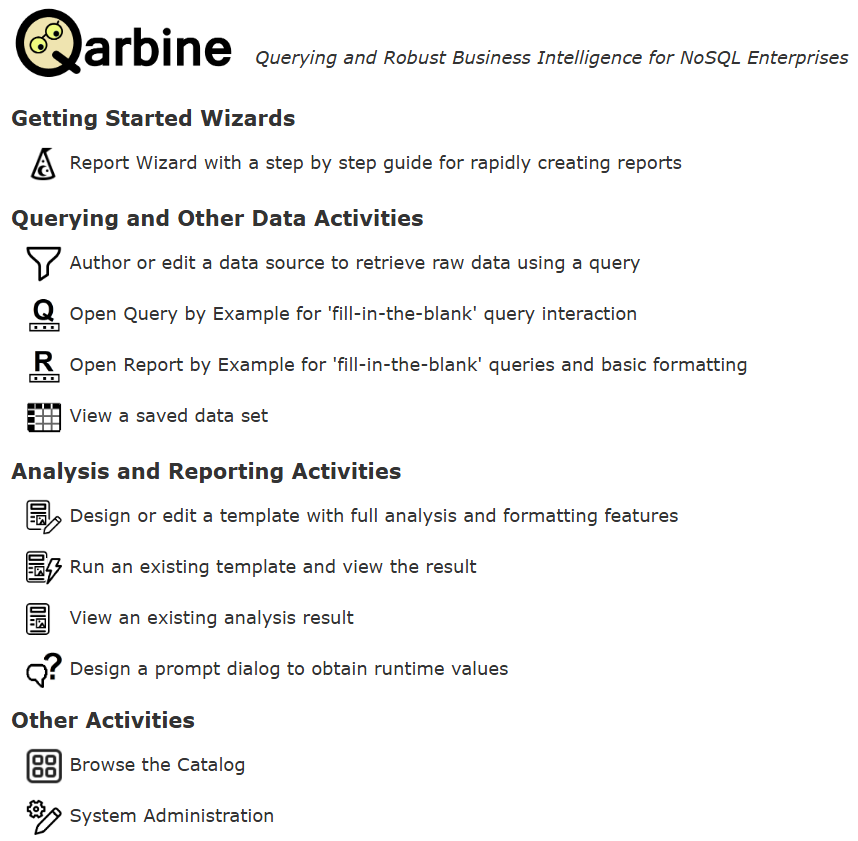
Right Side
The right sidebar shows Qarbine related news which is managed by the Qarbine Administrator. This can be used to notify Qarbine users of such items as updated components, additional Qarbine compute nodes, and operations guidance. For administrators this listing includes Qarbine corporate news items.